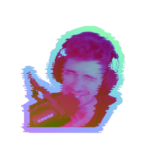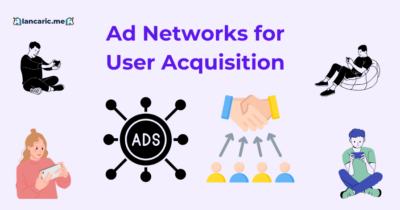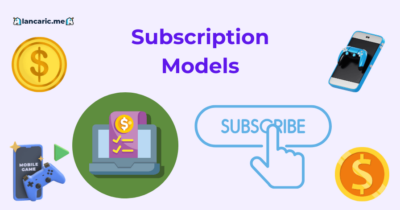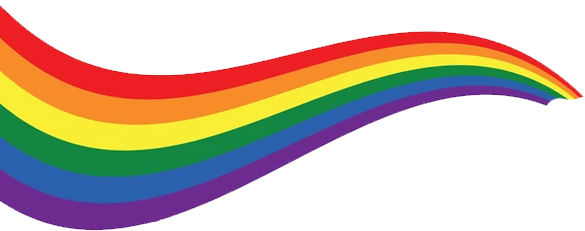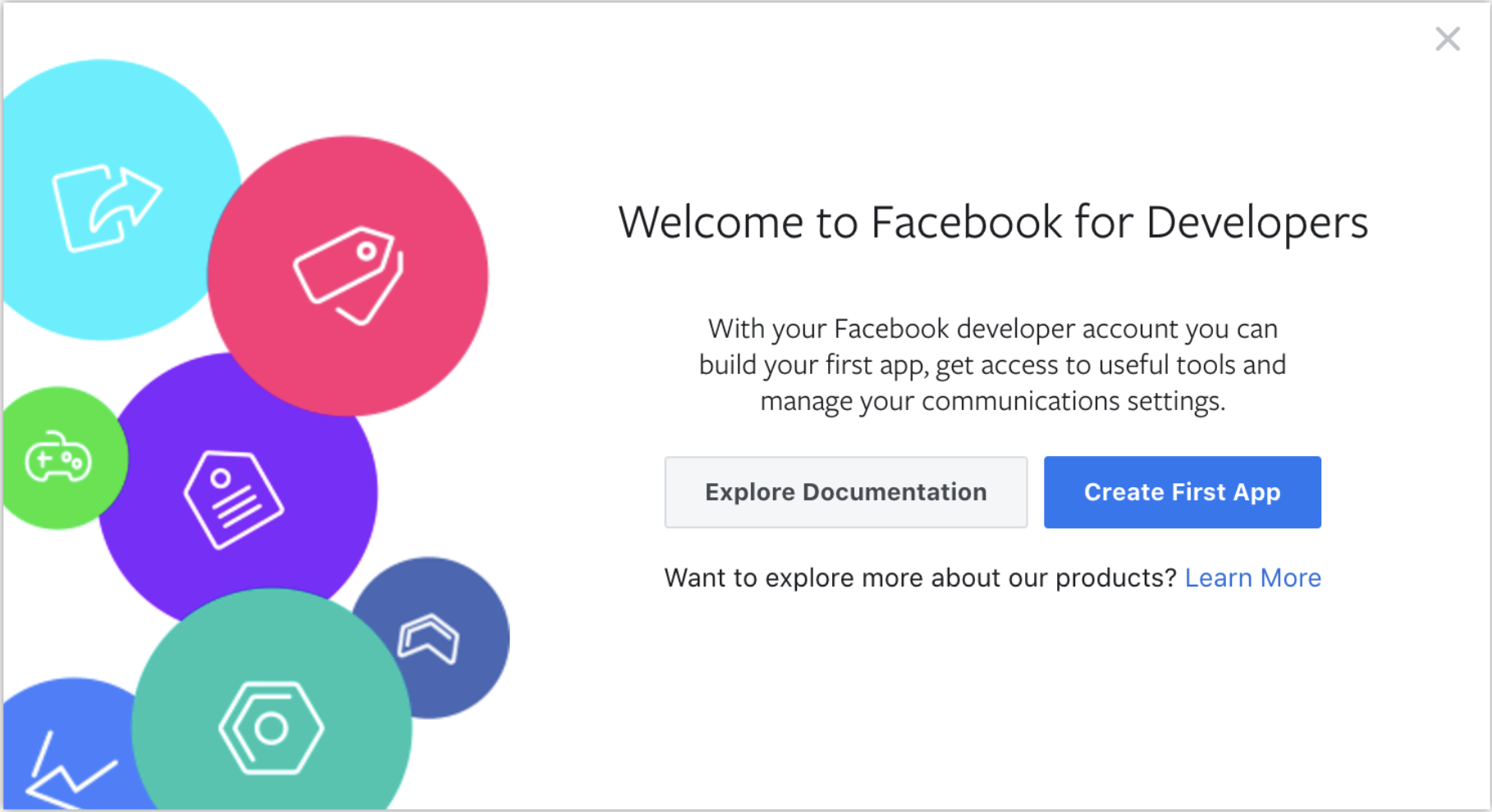
How to Create App on Facebook for Mobile Game UA?
Helping you stay 2.5 steps ahead of the games industry. Don't be too serious, except about UA.
Subscribe to my Brutally Honest newsletter!
To create a user acquisition app on Facebook, mobile game owners must leverage the platform’s robust tools and audience targeting to drive installs for mobile games. Setting up Facebook Business Manager is the first step, ensuring all business assets are centralized for seamless management. Next, developers need to configure their app for advertising and attribution, integrating the Facebook Audience Network SDK to enable data tracking and campaign performance measurement.
For iOS advertising, compliance with Apple’s ATT (App Tracking Transparency) framework is essential, requiring additional configurations to support targeted ads. By aligning these preparatory steps with strategic use of features like Lookalike Audiences and deep linking, mobile game developers can effectively maximize user acquisition, optimize ad spend, and attract high-quality players to their apps.
What Do You Need to Start Using Facebook App Installs for Your Business?
To Start Using Facebook App Installs for Your Business the first thing to have before using Facebook app installs is a Facebook account. Setting up a Facebook account for your business is very easy and Facebook just asks for a few necessary details to help you out. Further, creating a business account on Facebook is completely free.
How to Set Up Your Facebook Business Manager?
To set up your Facebook Business Manager, follow the steps below to get your Facebook Business Manager account ready and start acquiring new customers for your business. (Note that you’ll need a personal Facebook account to set up a Business Manager account.)
1. Create an Account
Go to https://business.facebook.com to set up your business account. Once you get there, click the Create Account button in the upper left corner.
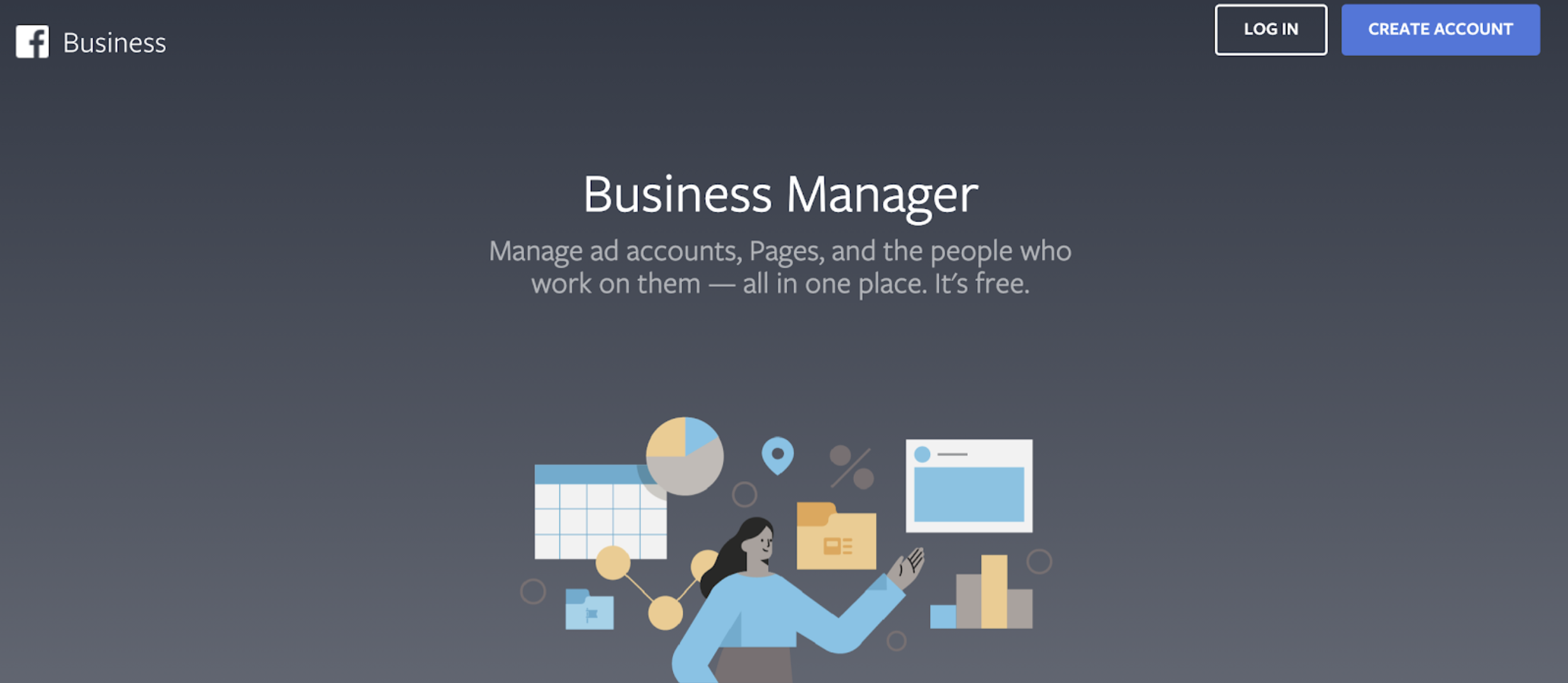
Sign in to Facebook.
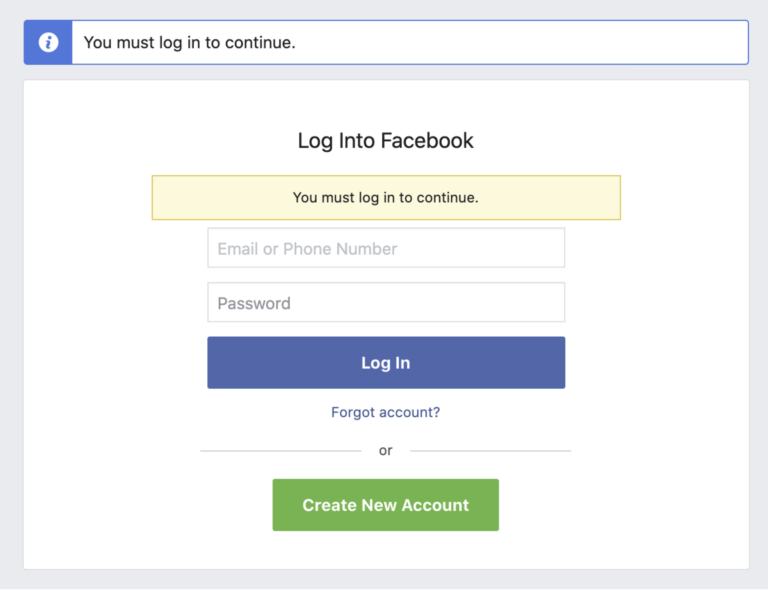
Next, create your Business Manager account by typing in your business name, full name, and email address.
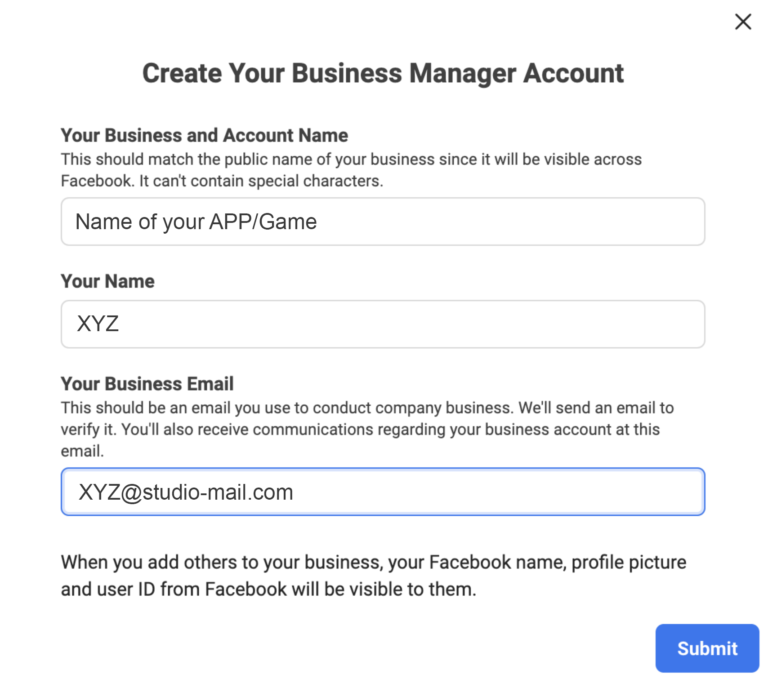
Click Submit, and confirm your account by clicking the link in the message sent to your email address.
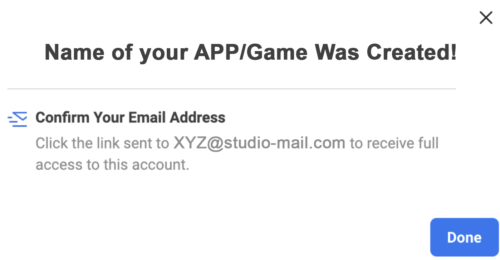
This link will bring you to your Business Suite dashboard. If your account is brand new, it’ll look like this.
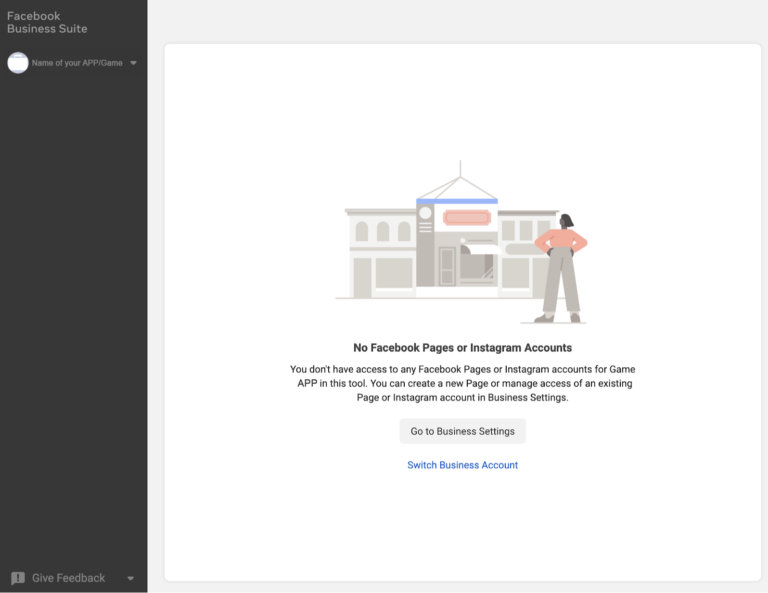
Click Go to Business Settings to add assets to your Business Manager account.
2. Add Your Facebook Business Page
In your Business Settings, click Pages in the left navigation. You’ll notice three options:
- Add a Page: Choose this option if you already own a Page. You’ll need to claim it in Business Manager.
- Request Access to a Page: Select this option if you need access to a Page belonging to another business. (This option is more for agency folks.)
- Create a New Page: Choose this option if you need to create a New Page for your business.
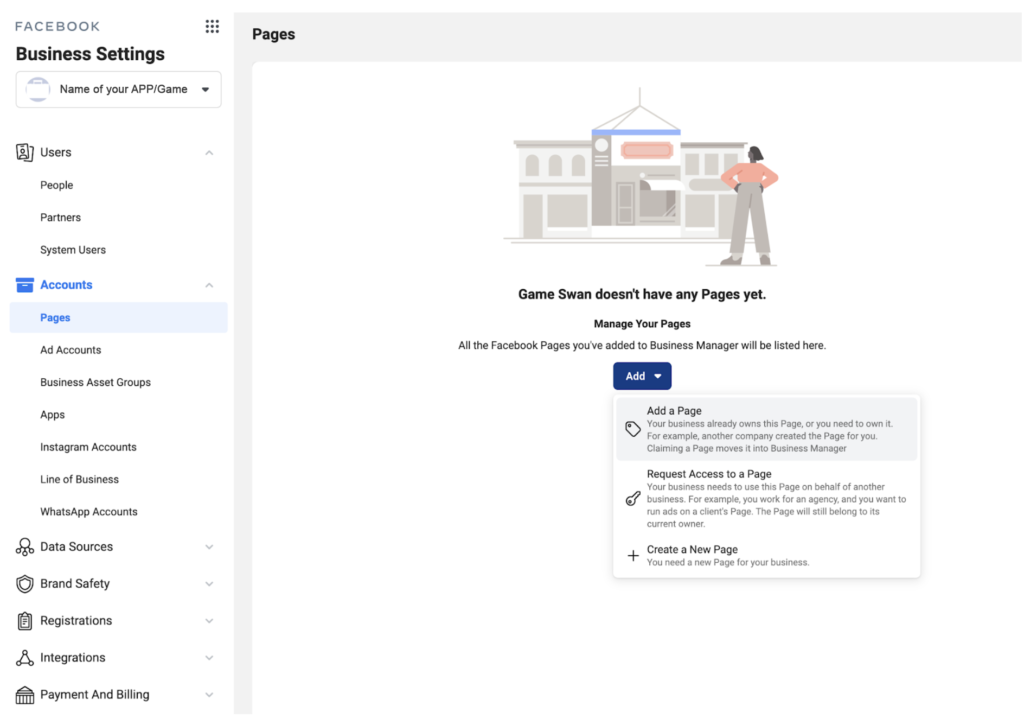
Assuming you now own a business Page, click Add a Page, then type your Page’s name into the search bar until it pops up. Click Add Page.
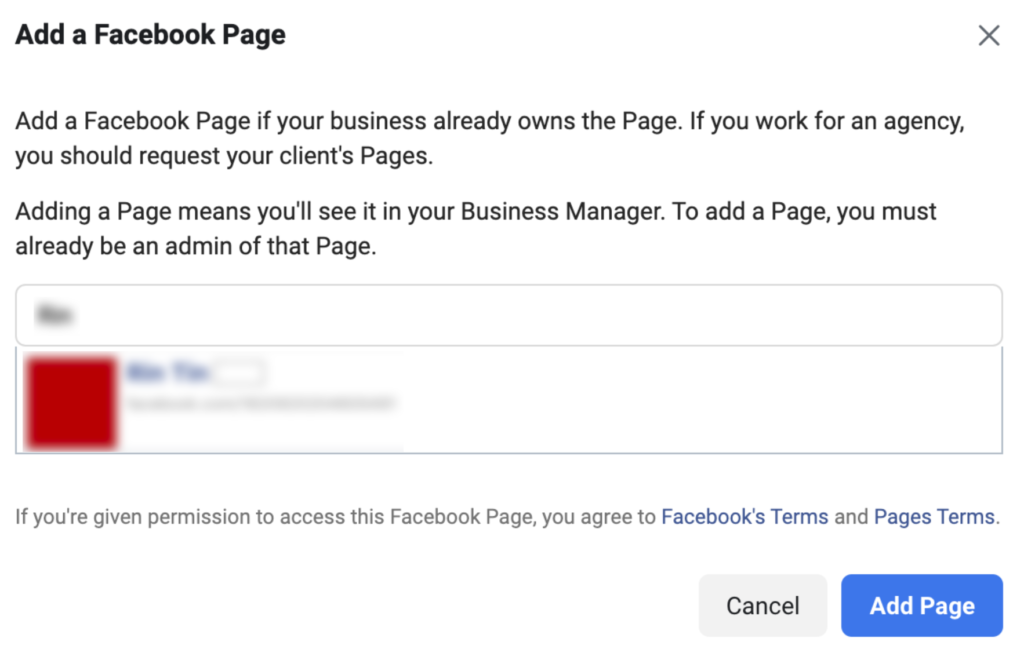
3. Add Facebook Ads Account
Next, you’ll want to add a Facebook ads account to your Business Settings. This provides easy access to your Facebook ads account from Business Manager.
Click Ad Accounts in the left navigation. Then click the Add dropdown menu. You’ll see three options that look similar to the interface of adding a new Page.
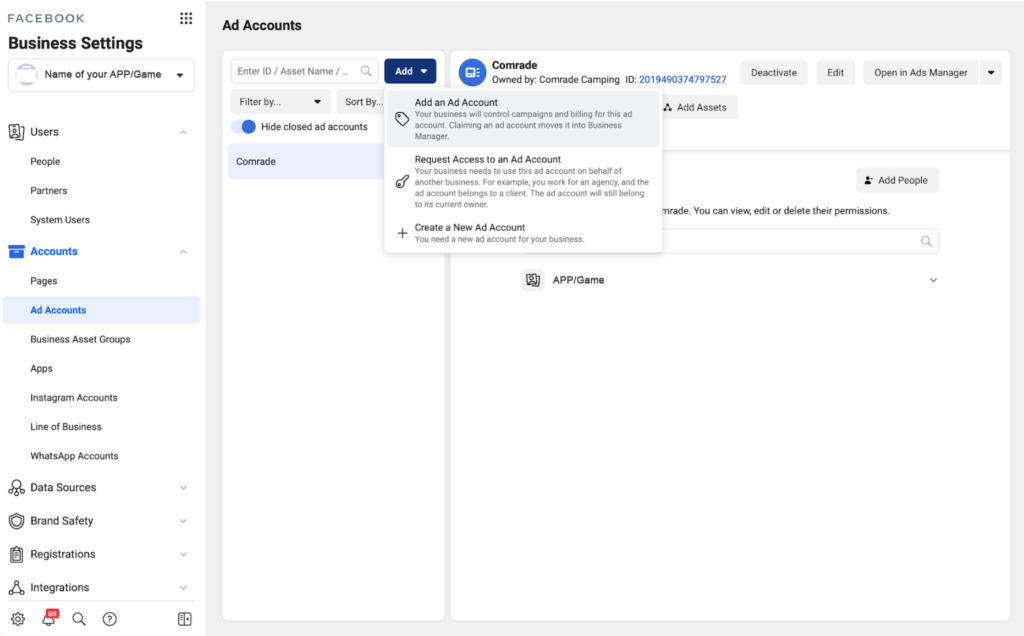
In this case, we’ll click Create a New Ad Account. Add the ad account’s details, including name, time zone, and currency for billing.
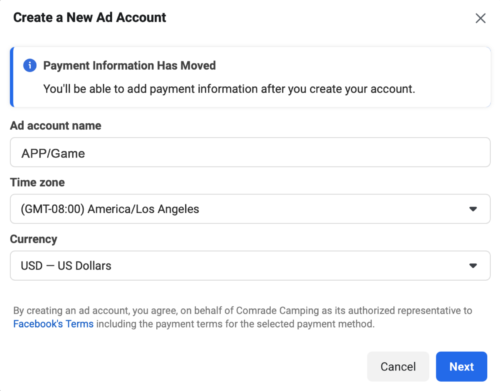
4. Add Your Instagram Accounts
After setting up your ad accounts, you’ll also want to connect your Instagram account to Business Manager.
- Select Instagram Accounts in your Business Settings.
- Click Add.
- Click Connect Your Instagram Account. Then enter your login information.
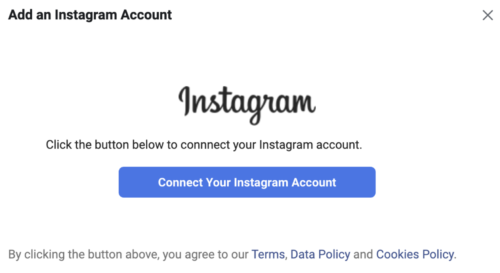
How to Set Up Your App for Facebook Advertising and Attribution?
To Set Up Your App for Facebook Advertising and Attribution, take the following steps:
You don’t need to implement Facebook Login or integrate your app with Facebook’s SDK for mobile attribution. Just follow the basic step-by-step setup instructions on the Appsflyer. Afterward, check out advanced setup options for Facebook.
You must be logged into your Facebook developer account.
Step 1: Start the App Creation Process
If you just came from the registration flow, click the Create First App button.
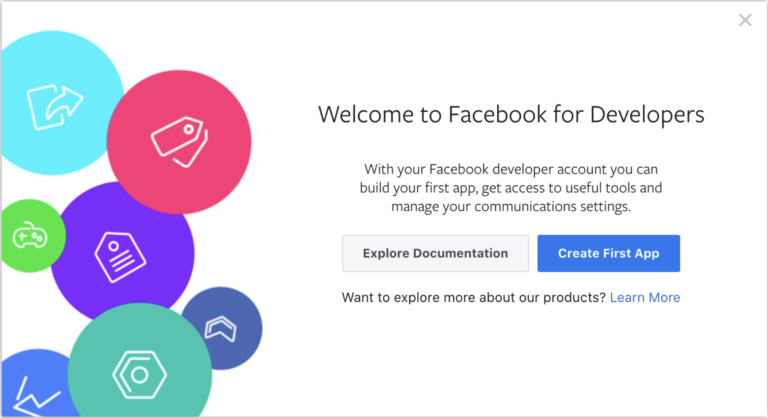
Otherwise, go to the Apps panel and click Create App.
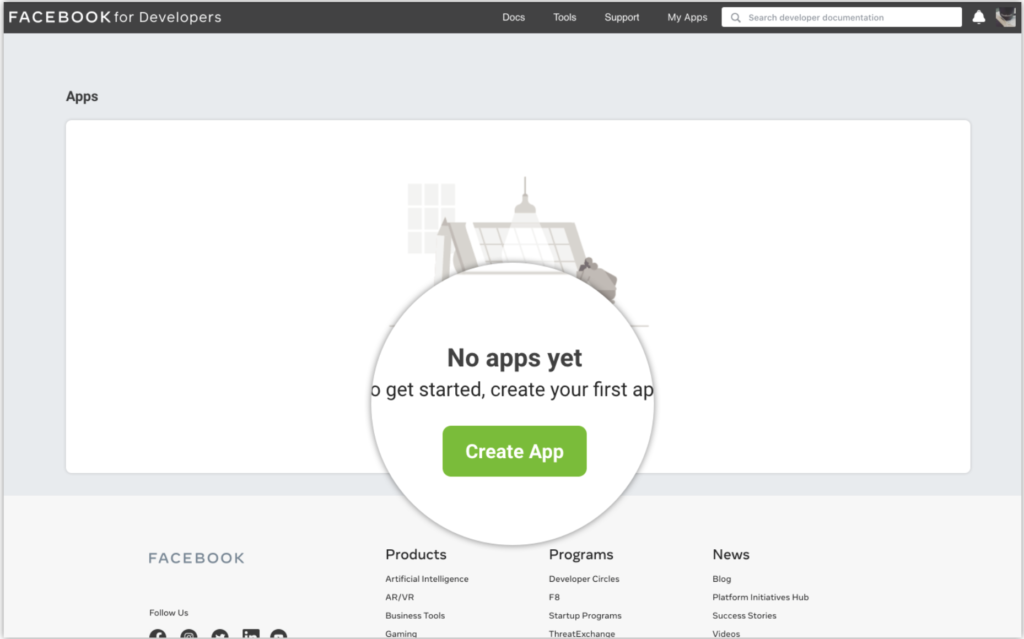
Step 2: Choose an App Type
Your app type determines which products and APIs are available to your app. Choose the Business app type for apps that help businesses and organizations manage Pages, Groups, Events, Ads, and ad-related assets.
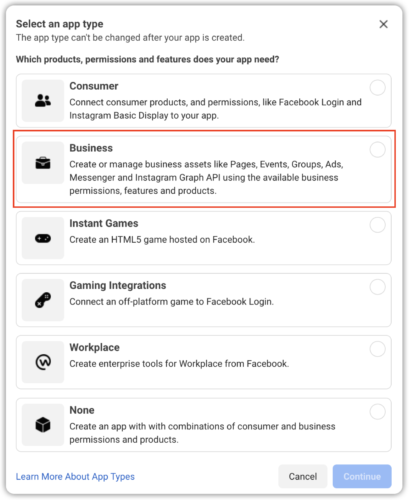
Step 3: Set Your App Name and Email
Enter the name of your app and an email address where we can send you any important developer notifications. The email address can be different from the email address associated with your Facebook account, just make sure it’s valid and that you monitor it, since all important developer notifications will be sent there.
You can also add a Facebook Business Manager account if you have one, then click Create App.
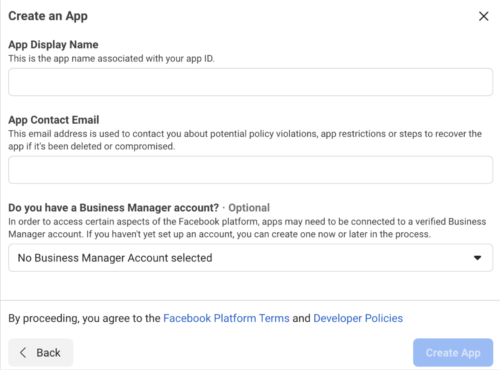
After creating a new app ID you need to add the app URL. It will be your app’s Play Store or App Store link.
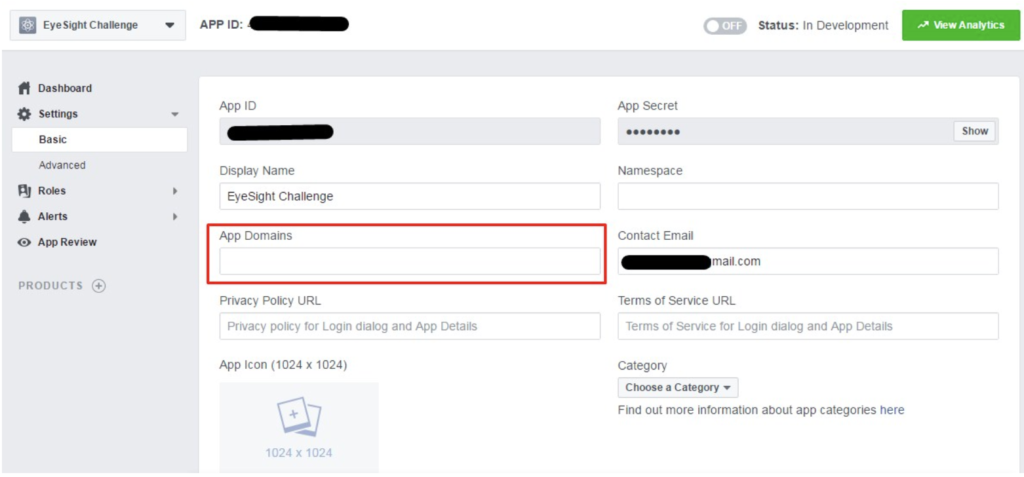
The next step is to add each platform for your app. It is a bit different for iOS and Android.
How to Set Up Your Facebook App for Advertising on Android?
To Set Up Your Facebook App for Advertising on Android, follow the steps given below:
Go to the App Dashboard, click My Apps, and create a new app if you don’t already have one. Navigate to Settings > Basic to view the App Details Panel with your App ID, your App Secret, and other details about your app.
Set up your app for advertising by adding the following details:
- Privacy Policy URL – Provide a Privacy Policy URL. Required to take your app public.
- Terms of Service URL – Provide a Terms of Service URL.
- Platform – Scroll to the bottom of the Settings panel to add the Android Platform. Add the follow details of your app:
- Google Play Package Name
- Class Name
- Development and Release Key Hashes
Save your changes.
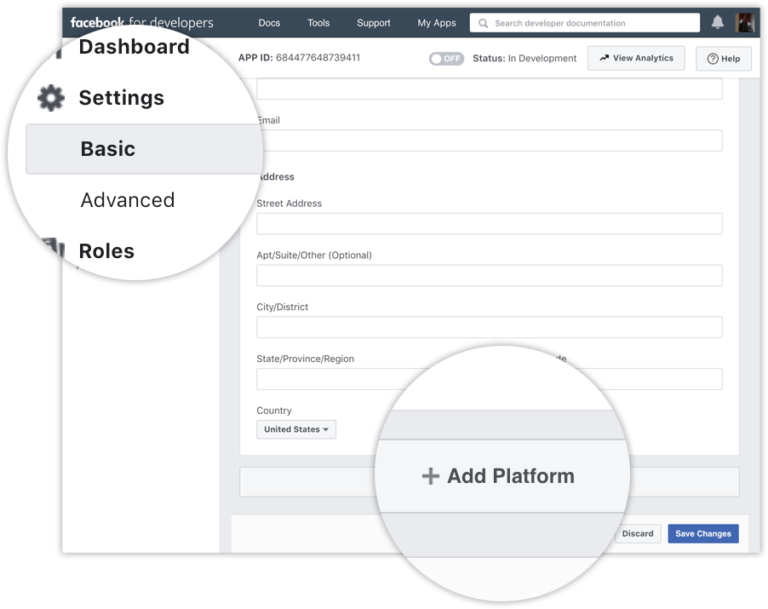
How to Set Up Your Facebook App for Advertising on iOS?
To Set Up Your Facebook App for Advertising on iOS, follow the steps given below:
Go to the App Dashboard, click My Apps, and create a new app if you don’t already have one. Navigate to Settings > Basic to view the App Details Panel with your App ID, your App Secret, and other details about your app.
Scroll down to the bottom of page, and click Add Platform. Choose iOS, add your app details, and save your changes.
Set up your app for advertising by adding the following details:
- App Domains – Provide Apple App Store URL of your app.
- Privacy Policy URL – Provide a Privacy Policy URL. Required to take your app public.
- Terms of Service URL – Provide a Terms of Service URL.
- Platform – Scroll to the bottom of the Settings panel to add the iOS Platform.
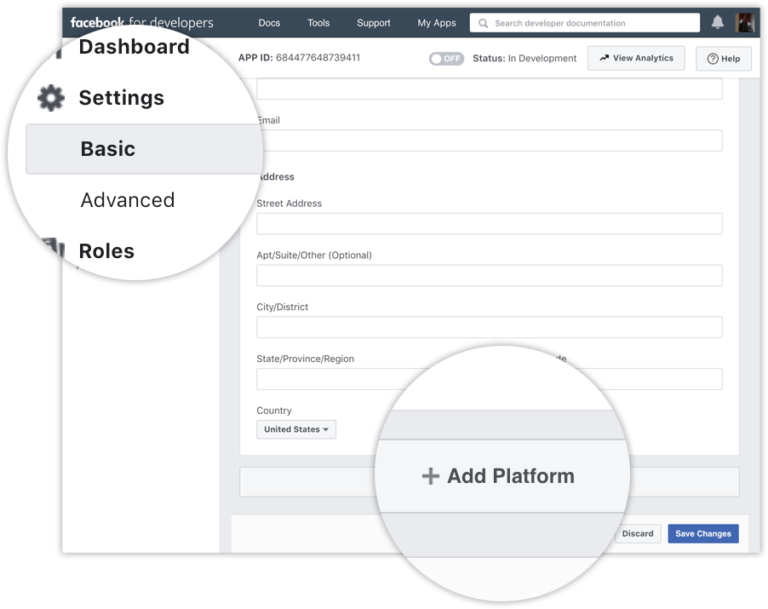
To start attributing Facebook campaigns with your MMP, follow steps from their guidelines.
Facebook
Twitter
LinkedIn
Subscribe now
Subscribe to Brutally Honest Newsletter
Helping you stay 2.5 steps ahead of the games industry. Don't be too serious, except about UA.
Subscribe to my Brutally Honest newsletter!